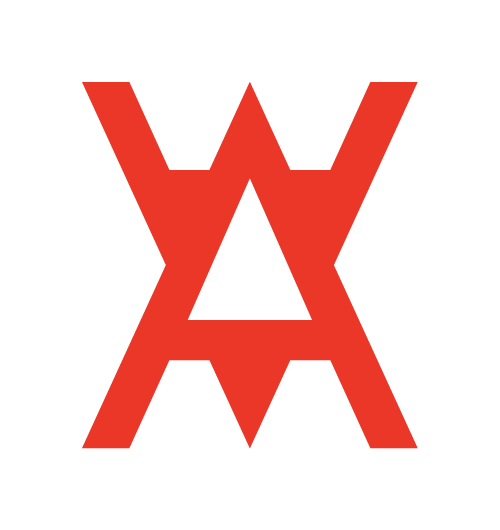Training
Order of Operations for Setting Up an Event
- Event Day Mindset
- Set Up Backdrop
- Set Up Photo Booth Machine
- Fully Test Photo Booth Functionality
- Set Up Ceremony
- Set Up Reception
We've also got Additional Resources to further explore the world of event DJing further and deepen your learning and understanding of what we do and how we do it.
Event Day Mindset
How to Set Up Backdrop Stand
How to Set Up Photo Booth Machine
Photo Booth Functionality Test Video
Coming soon.
CEREMONY SET UP GUIDE
Ceremony Order of Operations
- Locate power supply or set up portable battery
- Set up “Ceremony Booth” in ideal location (out of the way but clear view of “altar”) (see booth location resource)
- Place EXM Mobile speaker(s) where they need to go
- Set up Prime GO (or Prime4 if doing three location set up)
- Set up microphone system and antenna, connect it to Prime GO
- Run cables from Prime GO to speaker(s)
- Test microphone levels by having one person replicate someone speaking at the altar. Fine tune settings on microphone receiver boxes until speech is clear with no feedback (ask for help if unsure how to do this - need more training material on this topic)
- Test music levels by listening to music from around the ceremony space (front row furthest away from speaker, back row furthest away from speaker, etc.)
Ceremony Equipment Checklist
- Ceremony Booth (Pro X Vista)
- Prime GO (or Prime 4 if doing three location set up)
- Hard drive or USB drive with client’s music
- Wireless microphone kit
- Wireless microphone antennas
- One EXM speaker
- One speaker stand
- One microphone stand with mic mount attachment
- Two microphone stands with no attachment to be used for antennas
RECEPTION SET UP GUIDE
Reception Order of Operations
- Locate power supply or set up portable battery
- Set up “Reception Booth” in ideal location
- Place speakers where they need to go
- Set up Prime4
- Set up microphone system and antenna, connect it to Prime4
- Run cables from Prime4 to speakers
- Test microphone levels by having one person replicate someone speaking at the podium or where speeches are most likely to take place. Fine tune settings on microphone receiver boxes until speech is clear with no feedback
- Test music levels by listening to music from around the ceremony space (four corners of the room, table closest to speakers, head table, bar)
Reception Equipment Checklist
- Reception booth (Pro X Media)
- Prime 4
- Hard drive or USB drive with client’s music
- Wireless microphone kit (same unit(s) from ceremony, if applicable)
- Wireless microphone antennas (same unit(s) from ceremony, if applicable)
- Two HK Audio Speaker Subs
- Two HK Audio Speaker Top Bags (four total top pieces, two per bag)
- Gigbar
- Gigbar stand
- Add on: Two uplight cases and one up light control box
- Add on: TV screen
- Add on: Photo booth case
- Add on: Photo booth backdrop
ADDITIONAL RESOURCES
Ideal Locations for Setting Up the DJ Booth
- Out of the way of major entry points so we’re not in key photo or video shots
- Somewhere you can still see all of the action clearly and easily
- As close to the dancing area as possible, ideally within 12 feet
- Same room as the bar and the closer to it, the better but this will depend on venue layout
- For ceremonies (preferred): left or right of the “altar” out of the way of photo and video shots
- For ceremonies: behind the last row of seats either to the left or the right, furthest away from where key people will be entering in from so we’re out of the way of photo and video shots
Set Up Microphone System
- Make sure all four receiver boxes are turned on, run auto scan on all four receivers
- Set Gain to -03DBs (for lapel / clip-on / lavalier microphones)
- Set Gain to -03DBs (for handheld microphones)
- Set AF Out to -12DBs (for lapel / clip-on / lavalier microphones)
- Set AF Out to 0DBs (for handheld microphones)
- Set microphone level box to 11 o’clock position for each lapel microphone
- Set master volume on microphone level box to 9 o’clock position
- Set mic level on Prime Go or Prime 4 to 9 o’clock position and EQs at 12 o’clock position
Connections for the Prime4
- Plug two XLR cables into the two master out ports on the Prime 4, plug the other ends into your two main speakers
- Plug the red and white end of an RCA to auxillary cable into the Line 3 input
- Plug the XLR cable from the microphone rack case into the mic 1 input
- Plug the wired handheld microphone into the mic 2 input
- Videographer? Plug in the red and white end of the second RCA to auxillary cable into the master output RCA ports
- Plug in the hard drive to the USB 3 port at the back
- Plug in an IEC power cable into AC in port

Using the Prime 4
MCing Weddings
Using Lapel (aka Lav) Mics
Set Up iPad for Salsa
How to Disassemble Salsa Booth
How to Assemble Salsa
XLR Cable

RCA to Aux Cable


USB-A Cable

SpeakON Cable

USB-C to Aux and Lightning to Aux Adapters