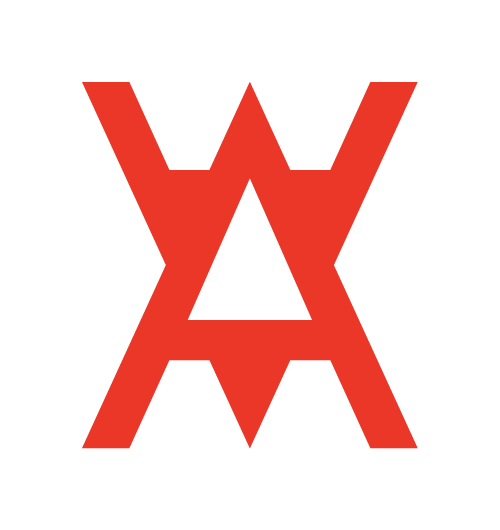Old Training Resources Page
Order of Operations for Setting Up Events
- Set up photo booth back drop
- Set up photo booth machine
- Fully test photo booth functionality (take photo in the event, scan QR code, receive text message, click on link in text message, save the image to your phone)
- Set up ceremony
- Set up reception
Order of Operations for Setting Up Ceremony or Reception
- DJ Booth frame and Fabric
- Prime 4 or Prime GO on the DJ booth
- Connect cables to Prime 4 or Prime GO
- Place speakers and connect cables from Prime 4 or Prime GO
- Connect wired handheld microphone to Prime 4 or Prime GO (into mic 2 channel on Prime 4)
- Connect RCA - Aux cable to Prime 4 or Prime GO
- Turn on speakers and test the sound system, including wired handheld microphone
- Set up wireless microphone system (into mic 1 channel on Prime 4) and test the sound and functionality of wireless mics
- Check levels with music to make sure it can be heard very clearly (have one person stand in front of the speaker to simulate a crowd).
- Use the “autoscan” feature on the mics.
- Check levels on mics to make sure it’s clear with no feedback, from where clients and officiant will be standing
CEREMONY
CEREMONY EQUIPMENT CHECKLIST
- Ceremony Booth (Pro X Vista)
- Prime GO (or Prime 4 if doing three location set up)
- Hard drive or USB drive with client’s music
- Wireless microphone kit
- Wireless microphone antennas
- One EXM speaker
- One speaker stand
- One microphone stand with mic mount attachment
- Two microphone stands with no attachment to be used for antennas
CEREMONY ORDER OF OPERATIONS
- Locate power supply or set up portable battery
- Set up “Ceremony Booth” in ideal location (out of the way but clear view of “altar”)
- Place EXM Mobile speaker(s) where they need to go
- Set up Prime GO (or Prime4 if doing three location set up)
- Set up microphone system and antenna, connect it to Prime GO
- Run cables from Prime GO to speaker(s)
- Test microphone levels by having one person replicate someone speaking at the altar. Fine tune settings on microphone receiver boxes until speech is clear with no feedback (ask for help if unsure how to do this - need more training material on this topic)
- Test music levels by listening to music from around the ceremony space (front row furthest away from speaker, back row furthest away from speaker, etc.)
MICROPHONE SYSTEM (Lapels)
- Make sure all four receiver boxes are turned on, run auto scan on all four receivers
- Set Gain to -03DBs (for lapel / clip-on / lavalier microphones)
- Set AF Out to -12DBs (for lapel / clip-on / lavalier microphones)
- Set microphone level box to 11 o’clock position (for lapel / clip-on / lavalier microphones) for each lapel microphone
- Set master volume on microphone level box to 9 o’clock position
- Set mic level on Prime Go or Prime 4 to 9 o’clock position and EQs at 12 o’clock position
MICROPHONE SYSTEM (Handhelds)
- Make sure all four receiver boxes are turned on, run auto scan on all four receivers (if you haven’t already)
- Set Gain to -03DBs (for handheld microphones)
- Set AF Out to 0DBs (for handheld microphones)
- Set microphone level box to 11 o’clock position (for lapel / clip-on / lavalier microphones) for each lapel microphone
- Set master volume on microphone level box to 9 o’clock position
- Set mic level on Prime Go or Prime 4 to 9 o’clock position and EQs at 12 o’clock position
RECEPTION EQUIPMENT CHECKLIST
- Reception booth (Pro X Media)
- Prime 4
- Hard drive or USB drive with client’s music
- Wireless microphone kit (same unit(s) from ceremony, if applicable)
- Wireless microphone antennas (same unit(s) from ceremony, if applicable)
- Two HK Audio Speaker Subs
- Two HK Audio Speaker Top Bags (four total top pieces, two per bag)
- Gigbar
- Gigbar stand
- Add on: Two uplight cases and one up light control box
- Add on: TV screen
- Add on: Photo booth case
- Add on: Photo booth backdrop
Connections for the Prime4

Plug two XLR cables into the two master out ports on the Prime 4, plug the other ends into your two main speakers
Plug the red and white end of an RCA to auxillary cable into the Line 3 input
Plug the XLR cable from the microphone rack case into the mic 1 input
Plug the wired handheld microphone into the mic 2 input
Videographer? Plug in the red and white end of the second RCA to auxillary cable into the master output RCA ports
Plug in the hard drive to the USB 3 port at the back
Plug in an IEC power cable into AC in port
Using the Prime 4
Check out the video below to get an in-depth overview of the Prime4.
What to Do on Gig Day!
Lav Mics
MCing Weddings
Lav Mic Settings
Cables & Accessories



How to Assemble Backdrop Stand
Microphones
Mixing Songs
MCing
Preparing Music for an Event
Reviewing Vibo to Get Ready
Client Check-in Meetings
Gear and Terminology
- XLR cable
- IEC cable
- RCA to 1/8" cable
- DMX cable
- Prime 4
- Prime GO
- EXM Speaker
- Polar10 Speakers
- GigBar
- Photo Booth
- Backdrop
- Uplights
Order of Operations for Ceremony Set Up
- Take and Set Up:
- Small DJ Booth
- Prime GO
- Microphone Rack
- Microphone Antennas (2 total antennas)
- Mic Accessories Case
- 1 HK Polar Speaker
- 1 HK Polar Sub
- 2 Mic Stand for Antenna
- 2 IEC (power) cables
- 1 XLR Cable
- USB or Hard Drive with Client Music on it
- Check levels with music to make sure it can be heard very clearly (have one person stand in front of the speaker to simulate a crowd).
- Use the “autoscan” feature on the mics.
- Check levels on mics to make sure it’s clear with no feedback, from where clients and officiant will be standing
- No need for gaffer tape as it’s a temp set up.
- Once finished, move this equipment to cocktail area:
- 1 Microphone Rack
- Mic Attache Case
- 1 Mic Stand for Antenna
- Antenna
- Bring all other equipment inside for the party!